Frequently Asked Question of DBX File Repair
Frequently Asked Question list about Outlook Express Restore Software. You can easily solve all problems with the help of these questions and DBX File Repair Software, otherwise contacts with our support team for any query.
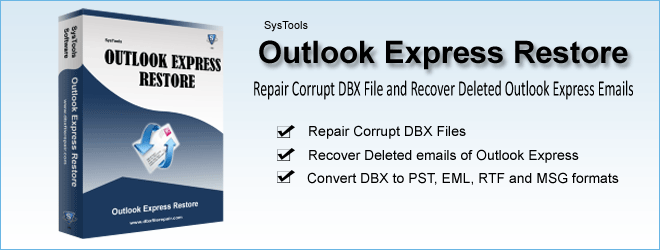
It is easy to repair Outlook Express DBX files with Outlook Express Restore software by following illustrative steps written underneath:
- First launch Outlook Express Restore software
- After this choose a file by clicking the “Add” button
- Then, browse the location where you wish to save the recovered file by clicking “Browse button”
- Lastly, choose the format to which you want to save the data recovered from .dbx files
In case your DBX files corrupted owing to various unanticipated reasons then you can use Outlook Express Restore software. Follow the step by step process written below:
- First and foremost step is to launch Outlook Express Restore software.
- Then click ‘Add’ button and select a file.
- After this, click “Browse button” and browse the location where you want to save the recovered DBX files.
- Last but not the least, select the format to which you want to save the data recovered from .dbx files.
As corruption in computer application is common issue so is the case with Outlook Express emailing application. When Outlook Express damages, you can you are required to uninstall Outlook Express email application and then to install again. This process has already proved fruitful in most cases.
Answer: To retrieve emails from corrupted or damaged DBX files you are required to use Outlook Express Restore software. Written underneath are the steps using which you can retrieve emails from damaged DBX files:
- First you need to launch Outlook Express Restore software
- After installing the software, select a file by clicking the “Add” button
- Next, browse the location to save the recovered file by clicking “Browse button”
- Last step is to choose the format to which you want to save the data recovered from .dbx files
To convert corrupted DBX into healthy DBX, you can use Outlook Express Restore software tool as the tool can easily convert damaged DBX files of Outlook Express into healthy DBX files. There are several reasons that can create corruption issue in DBX files.
Answer: To convert DBX to PST with Outlook Express Restore software successfully, follow the steps mentioned below:
- Fore mostly, download and install Outlook Express Restore software application.
- Then, open the software and run it on your computer machine
- After this, select DBX file. For this, press ‘Add’ button on the software screen.
- Next, browse a location on your system to store the recovered file by clicking “Browse button”
- Lastly, check the option for PST format in order to save the original DBX file into PST file format.
Answer: Using Outlook Express Restore software, you can convert DBX into EML file format; follow the step wise process mentioned below to convert DBX to EML:
- First click ‘Add’ button to select the corrupted DBX file.
- Then, browse the location where you wish to save the file and click ‘Browse button’
- Last but not the least, check the option for the EML format and save the original DBX file into EML file format.
Answer: Using Outlook Express Restore software you can convert DBX to RTF Tool. You are only required to follow the step wise process mentioned below:
- Primarily, obtain Outlook Express Restore software
- Then, run the software application onto your machine
- After this, click the ‘Add’ button. This is to choose the damaged DBX file
- Next step is to click the “Browse” button. Browse the location where the recovered and converted RTF file (converted from DBX file) is to be saved.
- Last but not the least, check the option for the RTF format to save DBX file into this RTF file format
Answer: Follow the step wise process given below to convert DBX to MSG:
- First download and install Outlook Express Restore software.
- Next step is to open Outlook Express Restore software application.
- After this, click the ‘Add’ button and choose the corrupted DBX file.
- Click ‘Browse button’ to browse a location where you want to save the recovered file.
- Lastly, check the option for the MSG format and then save the DBX file into MSG file format.
Answer: Create a new identity. This will create a new message store folder as well as all new registry keys. This should not be necessary unless our previous efforts have failed to correct the problems. Export your e-mail and news accounts in Outlook Express, so that you can import them into a new Identity.
- Go to Outlook Express Tools menu
- Click Accounts tab
- Click the Mail tab
- Select the default account
- Click the Export button
- Select a location for the exported file (Make sure the extension remains “iaf” for Internet account file)
- Repeat the above steps b and c for all accounts.
- Click the News tab
- Repeat steps c and d for all accounts.
- After all mail and news accounts have been exported, click Close
- Now, go the File menu
- Click Identities
- Then, click Add New Identity
- Type a name for the new Identity
- Finally, click OK.